Upload Your First Object
Upon logging into the AIOZ Storage dashboard, locate and click the Menu (burger) button situated in the screen's upper left corner. This action will unveil a menu, allowing you to easily access the "Buckets" section. Here, you'll find a list of your owned buckets. To create a new bucket, simply click the "New bucket" button, prompting a side modal named "Create bucket" to appear, where you can specify the bucket's details.
Your new bucket name is globally unique, which means no other account within AIOZ Storage has created the same bucket name.
Ensure that you keep the passphrase in a secure place to protect your data. When making a bucket, use a passphrase composed of unique words from the BIP39 wordlist. It's very important to safeguard this passphrase – losing it means losing access to the bucket forever. While we've already generated a passphrase for you, you can also make your own or get a new one by clicking Refresh. If you prefer, you can download the passphrase as a text file by clicking the Download button.
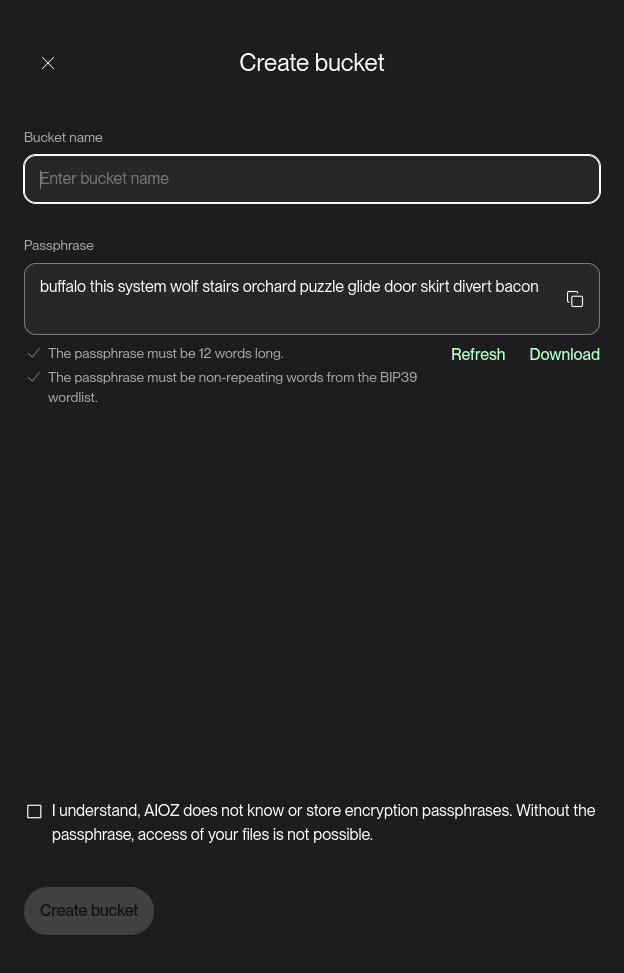
Create bucket
When you've completed all the necessary steps, make sure to tick the checkbox that says "I understand, AIOZ doesn't have or save encryption passphrases. Without the passphrase, your files can't be accessed." After that, simply click on the "Create bucket" button.
On the screen, you'll spot your bucket listed. To get inside, type in the passphrase for your bucket. You'll observe that your bucket is currently empty. To start engaging with our service, let's upload an item like a file or folder.
Before you upload files or folders, it's important to have AIOZ tokens in your account because there's no free plan in AIOZ Storage. To access the Billing section, click the Menu button and pick Billing. You can then add credits by clicking the appropriate button and sending the needed number of AIOZ tokens to the wallet address shown on your screen. After sending the tokens, give it a bit of time for the transaction to be confirmed.
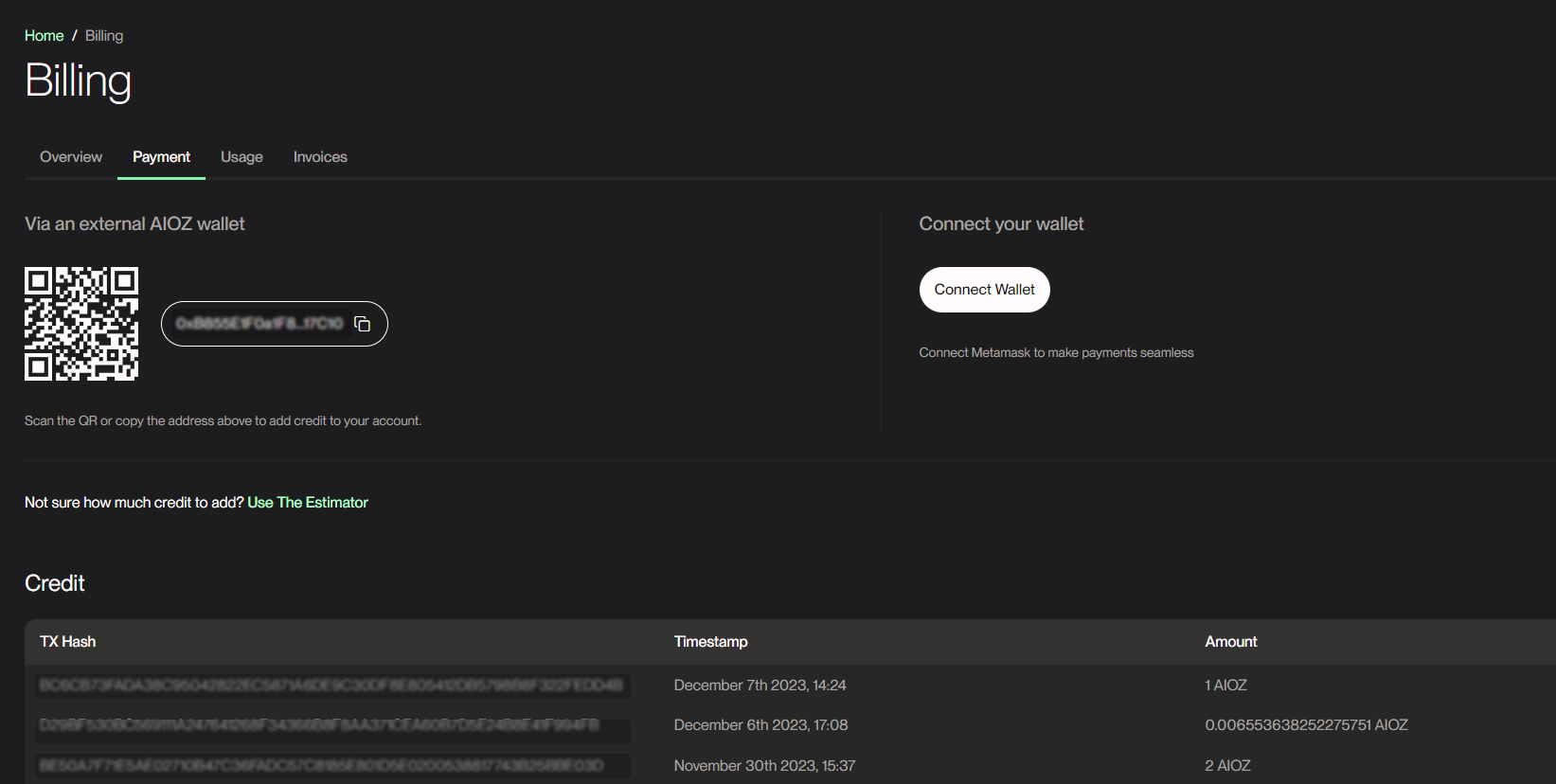
Once you're done with the steps mentioned earlier, go back to your bucket. Select a file you want to upload, and the uploading will start right away. After successfully uploading the file, you can view it by simply clicking on it.
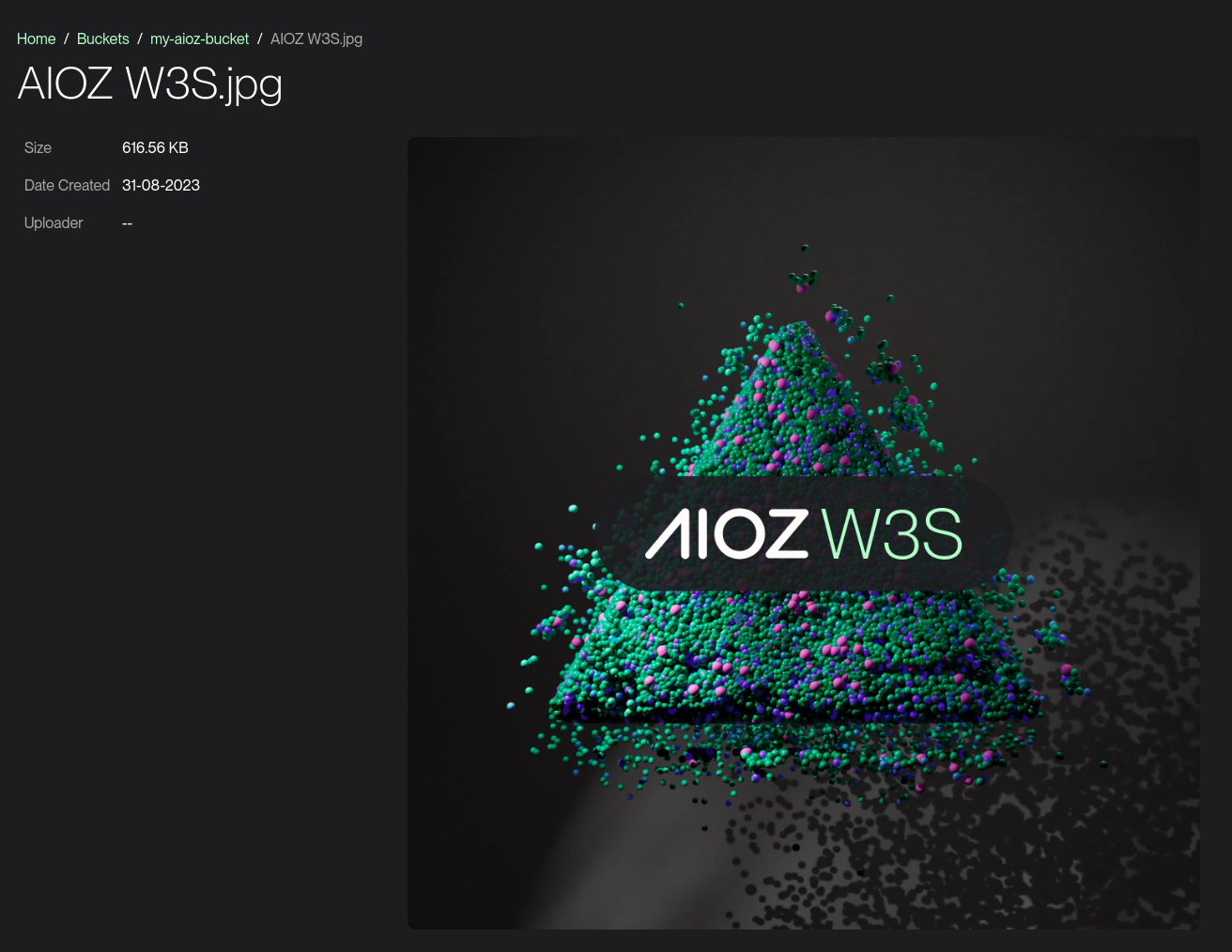
Object preview
Congratulations on stepping into the realm of AIOZ Storage! If you want to learn more about how our product works and its ideas, you can check out our documentation.